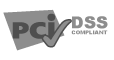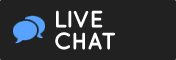Query DNS Server using DIG
This tutorial will show you how to query a Domain Name System (DNS) name servers for records, and how
to specify which DNS server to query, using the DIG (domain information groper) command-line tool.
- Using the DIG command-line tool, you can find DNS records for different domain names, such as google.com, bing.com,
and hotmail.com, and you can query different DNS servers, such as Google's public DNS server."
- From the DIG command-line tool prompt, run "dig google.com." You will see the DIG command output.
- Look at the "ANSWER SECTION," which shows you the answer (it displays "A" records of google.com)
- Unless otherwise specified, the DIG command-line tool displays "A" records by default.
- You can also query specific records using DIG command, for example, a MX record.
- From the command prompt run "dig google.com MX."
- You will see that the ANSWER SECTION displays the MX records and the "ADDITIONAL SECTION" displays "A" records
of Google's MX hosts.
- You can also query Name Servers or (NS) records. Simply use the NS type in your query. Run "dig google.com NS"
at the command prompt.
- The output is displayed in the "ANSWER SECTION," and the "ADDITIONAL SECTION" displays "A" records of Google's
name servers.
- If you, for example, want to know the name of some host and all you have is its external IP address, you can do
it by performing a reverse DNS lookup, using "dig x".
- In the command prompt, run "dig x 8.8.8.8" The "ANSWER SECTION" will display the host name that belongs to the
8.8.8.8 IP address, which is one of Google's public DNS servers.
- If you want to use a different DNS server to perform the query, you can do it by specifying the DNS server in
the command line.
- By default, DIG uses servers defined in the /etc/resolv.conf configuration file.
- If you run, "dig @8.8.8.8 bing.com," the "ANSWER SECTION" displays an "A" record for bing.com domain. In the
stats section below that, "SERVER:" displays what DNS server you queried directly.
- You can use this method to find answers for any type of DNS records
- For example, you can query Google's public DNS server for a TXT record of hotmail.com domain.
- In the command prompt, if you run dig@8.8.8.8 hotmail.com TXT, the "ANSWER SECTION" will display hotmail's
TXT records.
- For more information about the DIG command-line tool and a list of detailed options available, at the
command prompt, run "man dig."